Simplify the process of sending customer information to Localytics by importing the information in a CSV file. You'll be able to use the uploaded information to filter and target using Profiles.
Localytics accepts the Profiles information in a standard comma-separated values (CSV) format for your convenience. Downloads from Salesforce are correctly formatted for upload to Localytics.
The first row of the file must contain the exact attribute names you want to appear in the Dashboard. The first column must be the Customer ID. So that you can filter and target, make sure you're using the same Customer ID your organization sets via the Localytics SDK.
Profiles information can be sent to Localytics as dates, integers, or strings. Dates should be formatted YYYY-MM-DD. Do not send arrays. You may send values either in quotes or without quotes. The upload will stop at the first completely blank line in your CSV file.
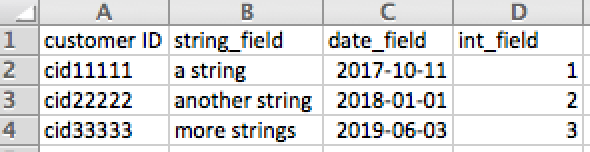
If you have any trouble importing Profiles information, contact Support.